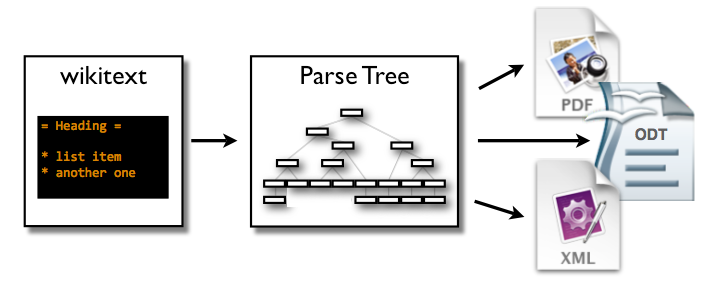Difference between revisions of "Collections"
| (6 intermediate revisions by 2 users not shown) | |||
| Line 1: | Line 1: | ||
| − | |||
| − | |||
| − | |||
| − | |||
| − | |||
[[File:mwlib.png|frame|A single article or collection of pages can be output in a variety of formats; on-demand]] | [[File:mwlib.png|frame|A single article or collection of pages can be output in a variety of formats; on-demand]] | ||
| Line 24: | Line 19: | ||
<source lang="bash"> | <source lang="bash"> | ||
cd | cd | ||
| − | |||
| − | |||
MYENV=WIKI | MYENV=WIKI | ||
| − | + | sudo easy_install pip | |
| − | + | pip install virtualenv | |
| − | + | virtualenv $MYENV | |
| − | sudo | ||
| − | |||
| − | virtualenv | ||
cd $MYENV | cd $MYENV | ||
| − | source | + | source WIKI/bin/activate |
./bin/pip install -i http://pypi.pediapress.com/simple/ mwlib | ./bin/pip install -i http://pypi.pediapress.com/simple/ mwlib | ||
./bin/pip install -i http://pypi.pediapress.com/simple/ mwlib.rl | ./bin/pip install -i http://pypi.pediapress.com/simple/ mwlib.rl | ||
| Line 43: | Line 33: | ||
sudo yum install libgcj | sudo yum install libgcj | ||
sudo rpm -i pdftk-2.02-1.el6.x86_64.rpm | sudo rpm -i pdftk-2.02-1.el6.x86_64.rpm | ||
| − | |||
| − | |||
| − | |||
| − | |||
| − | |||
| − | |||
| − | |||
| − | |||
</source> | </source> | ||
<pre> | <pre> | ||
| Line 124: | Line 106: | ||
exit 0 | exit 0 | ||
</source> | </source> | ||
| − | |||
| − | |||
| − | |||
| − | |||
| − | |||
{{References}} | {{References}} | ||
Revision as of 15:43, 3 June 2014
Books (Collections is the formal software name, Books is the more User-friendly feature name) allows you to export any content you want from the wiki into formats more suitable for offline reading, sharing, printing etc.
Books is a feature of this wiki, added by mw:Extension:Collection which in turn relies on a host of other goodies such as Python's setuptools, Imaging Library[1], and a whole render server which is supplied by PediaPress. Because of the Python dependencies, you should make sure you have a proper Python, which at the time of this writing [2] means 2.6 or 2.7 (maybe later a 3.x version?)
Users[edit | edit source]
See the help page at Help:Books
For Developers and Admins[edit | edit source]
there is a
- wiki,
- discussion group
- as well as an IRC channel at #pediapress
- http://code.pediapress.com/wiki/wiki/WikiToPDF
Installation[edit | edit source]
To get the MediaWiki Document server going locally, follow the guide on pediapress.com
cd
MYENV=WIKI
sudo easy_install pip
pip install virtualenv
virtualenv $MYENV
cd $MYENV
source WIKI/bin/activate
./bin/pip install -i http://pypi.pediapress.com/simple/ mwlib
./bin/pip install -i http://pypi.pediapress.com/simple/ mwlib.rl
mw-zip -c :en -o test.zip Acdc Number
mw-render -c test.zip -o test.pdf -w rl
# view error messages and view pdf file for results
wget http://www.pdflabs.com/tools/pdftk-the-pdf-toolkit/pdftk-2.02-1.el6.x86_64.rpm
sudo yum install libgcj
sudo rpm -i pdftk-2.02-1.el6.x86_64.rpm
Successfully installed mwlib pyparsing timelib bottle pyPdf apipkg qserve lxml py sqlite3dbm simplejson roman gevent odfpy Pillow greenlet
I needed to create a script similar to the following so that the service would be available after system restarts
(from http://svn.wikimedia.org/viewvc/mediawiki/trunk/tools/mw-serve/mw-serve.sh)
#! /bin/sh
# run this service automatically in run-levels 3 or 5
# see chkconfig for more detail
# on debian/ubuntu use sysv-rc-conf
# chkconfig: 35 90 10
# description: mediawiki-serve - does document conversion to PDF
#
# Script for running the MediaWiki collection server (which converts articles to PDF)
# See the wiki for more information
# Author: Greg Rundlett <greg@freephile.com>
case "$1" in
start)
echo "Starting mw-serve... "
# defaults to FastCGI, port 8899 on localhost, no daemonization
su -c "PATH=/usr/kerberos/sbin:/usr/kerberos/bin:/usr/local/sbin:/usr/local/bin:/sbin:/bin:/usr/sbin:/usr/bin:/root/bin \
PYTHON_EGG_CACHE=/var/cache/python-eggs \
/usr/bin/mw-serve \
--daemonize \
--cache-dir='/var/cache/pdfserver/' \
--mwrender-logfile='/var/log/mw-pdf.log' \
--mwzip-logfile='/var/log/mw-zip.log' \
--mwpost-logfile='/var/log/mw-post.log' \
--logfile='/var/log/mw-serve.log' \
--pid-file='/var/run/mw-serve.pid' \
--report-from-mail=greg@freephile.com \
--report-recipient=greg@freephile.com" www-data
;;
stop)
PIDFILE=/var/run/mw-serve.pid
if [ -e $PIDFILE ]; then
PID=`cat $PIDFILE`
echo -n "Stopping mw-serve, killing PID $PID..."
if ! kill $PID; then
echo "can't kill it."
else
echo "done."
rm -f $PIDFILE
fi
else
echo "mw-serve does not appear to be running."
fi
;;
reload|force-reload)
echo "Reload not supported for mw-serve yet."
;;
restart)
"$0" stop && "$0" start
;;
*)
echo "Usage: /etc/init.d/mw-serve {start|stop|restart}"
exit 1
esac
exit 0