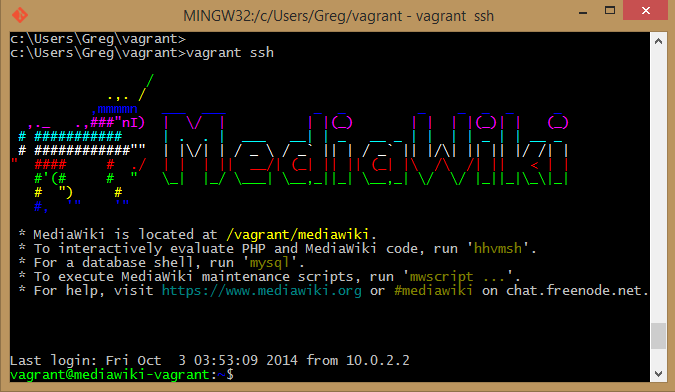MediaWiki-Vagrant: Difference between revisions
From Freephile Wiki
Created page with "File:MediaWiki-Vagrant.png Using wp:MediaWiki-Vagrant, you can setup a development instance of MediaWiki in a snap. Specifically tuned for development of the MediaWi..." |
m link correction |
||
| Line 1: | Line 1: | ||
[[File:MediaWiki-Vagrant.png]] | [[File:MediaWiki-Vagrant.png]] | ||
Using [[ | Using [[mw:MediaWiki-Vagrant]], you can setup a development instance of MediaWiki in a snap. Specifically tuned for development of the MediaWiki software, you get all the tools needed to dive right in to coding and patching. | ||
You'll notice in the screenshot that the VM comes pre-configured with shared folders to the host system so that you do not even need to SSH to the VM to see the puppet modules and logs. You can work right on these from your host system. | You'll notice in the screenshot that the VM comes pre-configured with shared folders to the host system so that you do not even need to SSH to the VM to see the puppet modules and logs. You can work right on these from your host system. | ||
Revision as of 12:23, 5 November 2014
Using mw:MediaWiki-Vagrant, you can setup a development instance of MediaWiki in a snap. Specifically tuned for development of the MediaWiki software, you get all the tools needed to dive right in to coding and patching.
You'll notice in the screenshot that the VM comes pre-configured with shared folders to the host system so that you do not even need to SSH to the VM to see the puppet modules and logs. You can work right on these from your host system.