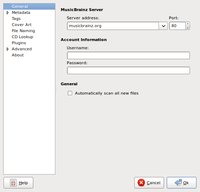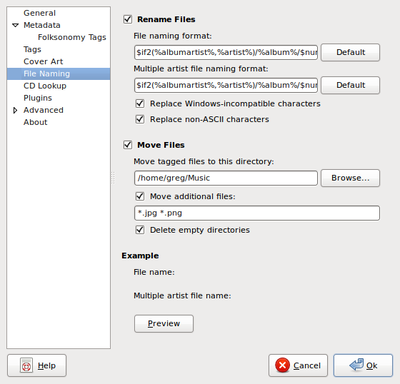Difference between revisions of "Organize music files"
m (remove deprecated (and commented) icon template) |
|||
| Line 10: | Line 10: | ||
<br clear="both" /> | <br clear="both" /> | ||
=== File Naming === | === File Naming === | ||
| − | |||
[[File:Musicbrainz.filenaming.jpg|File Naming options|right|400px]] | [[File:Musicbrainz.filenaming.jpg|File Naming options|right|400px]] | ||
One of the important settings in MusicBrainz is to allow it to "Move Files" and to set a parent directory (e.g. ~/Music) for your collection so that music that is tagged becomes organized in your collection rather than in subdirectories nested below your existing (incongruent) directory structure. | One of the important settings in MusicBrainz is to allow it to "Move Files" and to set a parent directory (e.g. ~/Music) for your collection so that music that is tagged becomes organized in your collection rather than in subdirectories nested below your existing (incongruent) directory structure. | ||
Revision as of 01:31, 14 January 2016
See the general Music article and the Category:Music
I have used Amarok in the past to manage my music collection. My brother wanted help organizing some 60 GB of music that was ripped mostly on Windows, using different tools, and not necessarily tagged at all. Some of the files were ripped on a Linux box and inevitably had filename characters that would be incompatible with Windows (e.g. a comma or an apostrophe in the name) So, what's the quickest, and best way to organize a large number of Music files on a Linux system?
I found an old project that has continued to grow and become one of the best free software projects around: MusicBrainz.org. MusicBrainz will recognize your music, tag it accordingly, allow you to rename and organize your music automatically. This means that it will take something like "cool song.mp3" and turn it into "Music/Beatles/Yellow Submarine/03 All Together Now.mp3". How does it do it? MuscBrainz uses it's audio fingerprint technology combined with the distributed resources of all who've identified music with the project. It's the same technology basically as what's used in Pandora.com, and other "Music DNA" type projects.
Contents
Settings[edit | edit source]
General[edit | edit source]
Do NOT tell MusicBraniz to "Automatically scan all new files" since I had problems with the program crashing when this option was set.
File Naming[edit | edit source]
One of the important settings in MusicBrainz is to allow it to "Move Files" and to set a parent directory (e.g. ~/Music) for your collection so that music that is tagged becomes organized in your collection rather than in subdirectories nested below your existing (incongruent) directory structure.
In other words, if you have something like
-Music ---- My Stuff ---- Beatles ---- Friends stuff ---- Rock ---- Various Artists
You don't want to end up potentially having a "Beatles" directory under each folder, you just want a Beatles folder in "Music", so set "Move tagged files to this directory:" like depicted in the screenshot. (Hint: Click on the screenshot for a larger view)
Resources[edit | edit source]
- http://musicbrainz.org/doc/PicardDocumentation The documentation is a bit brief <-- help out by volunteering for the project
- http://wiki.musicbrainz.org/How_To_Tag_Files_With_Picard Illustrated guide in the wiki (should move this content there)
- YouTube screencast
- another YouTube screencast
One of the file system artifacts that come from using Windows is "desktop.ini" files in your music directories. You can get rid of these with a simple find command
# look first before you leap
find ~/Music -name desktop.ini
# yeah, we don't want any of those so remove them
find ~/Music -name desktop.ini -exec rm {} \;
# same thing with sfv, nfo, and m3u files
find ~/Music -name '*.sfv' -exec rm {} \;
find ~/Music -name '*.nfo' -exec rm {} \;
find ~/Music -name '*.m3u' -exec rm {} \;
One of the interesting notes about the project is that they've moved to using Git for managing their source code.