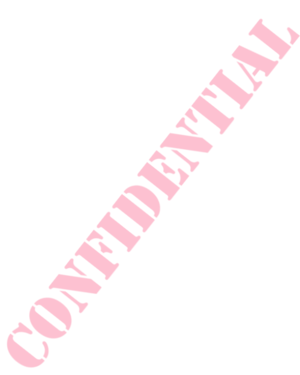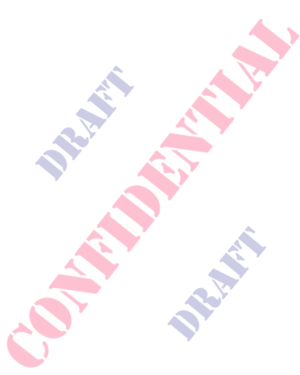Difference between revisions of "Insert Watermark in OpenOffice.org Writer"
Jump to navigation
Jump to search
(updated for OO3) |
|||
| Line 1: | Line 1: | ||
| − | (This tutorial is also available as an OpenOffice.org Writer file that | + | ==Images that you can download for this purpose== |
| + | [[Image:Watermark_confidential.png|thumb|Confidential|right]] | ||
| + | [[Image:Watermark_draft.png|thumb|Draft|right]] | ||
| + | [[Image:Watermark_draft_confidential.png|thumb|Draft and Confidential|right]] | ||
| + | |||
| + | (This tutorial is also available as an OpenOffice.org Writer file that includes screenshots of the dialogs. Instructions are for OpenOffice.org version 3, and are basically the same for prior versions.) | ||
| − | To insert a background | + | To insert a background "watermark" in your OpenOffice.org Writer documents: |
#Select '''Format -> Page''' from the menu. | #Select '''Format -> Page''' from the menu. | ||
#Choose the tab labeled '''Background''' | #Choose the tab labeled '''Background''' | ||
#In the first select box, choose As '''Graphic''' | #In the first select box, choose As '''Graphic''' | ||
| − | #Use the ' | + | #Use the '''Browse''' button to browse your hard drive for the graphic you want to use. Note that a few suitable graphics can be found at http://www.freephile.com/wiki/ |
| − | #Use the 'Type' options to determine the placement of the image, and whether it repeats (tiles) across the page | + | #Use the '''Type''' options to determine the placement of the image, and whether it repeats (tiles) across the page. |
| − | |||
| − | |||
| − | + | This is just boring text but you can't miss the background watermark. Perhaps it is just a bit too large, and a teeny bit too dark. Adjust to your liking. Images and tutorial by Greg Rundlett, all rights granted under the GNU Free Documentation License. | |
| − | |||
| − | |||
| − | |||
Revision as of 11:16, 16 January 2009
Images that you can download for this purpose[edit | edit source]
(This tutorial is also available as an OpenOffice.org Writer file that includes screenshots of the dialogs. Instructions are for OpenOffice.org version 3, and are basically the same for prior versions.)
To insert a background "watermark" in your OpenOffice.org Writer documents:
- Select Format -> Page from the menu.
- Choose the tab labeled Background
- In the first select box, choose As Graphic
- Use the Browse button to browse your hard drive for the graphic you want to use. Note that a few suitable graphics can be found at http://www.freephile.com/wiki/
- Use the Type options to determine the placement of the image, and whether it repeats (tiles) across the page.
This is just boring text but you can't miss the background watermark. Perhaps it is just a bit too large, and a teeny bit too dark. Adjust to your liking. Images and tutorial by Greg Rundlett, all rights granted under the GNU Free Documentation License.