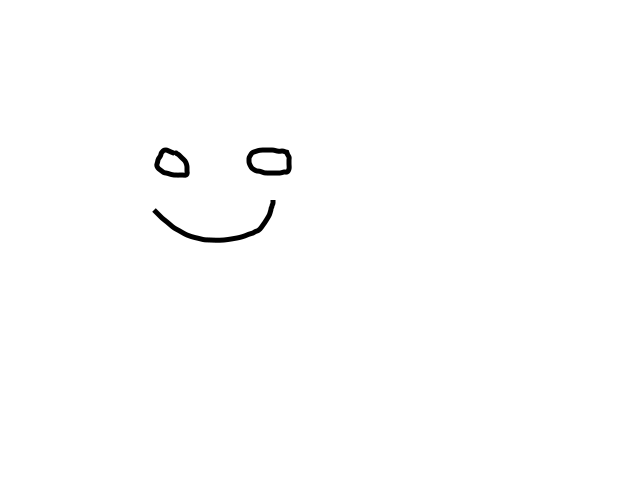Difference between revisions of "Svg"
(Created page with "This wiki has a complete vector graphics editor in the browser (in JavaScript). This feature is implemented using a special extension which uses the open source [http://code....") |
|||
| (4 intermediate revisions by 2 users not shown) | |||
| Line 1: | Line 1: | ||
| − | This wiki has a complete vector graphics editor in the browser (in JavaScript). This feature is implemented using a special extension which uses the open source [ | + | {{Feature |
| + | |image=SVG logo.svg | ||
| + | |imgdesc=SVG | ||
| + | |title= | ||
| + | }} | ||
| + | {{#set:feature description = The SVGEdit extension gives users the ability to draw in the wiki. Due to the nature of SVG, this is perfect for in-wiki illustrations, flow diagrams, org charts, and editing any SVG graphic file uploaded into the wiki. }} | ||
| + | {{#set:feature notes = }} | ||
| + | {{#set:feature tests = }} | ||
| + | {{#set:feature examples = [[Svg]] }} | ||
| + | == Intro == | ||
| + | This wiki has a complete vector graphics editor in the browser (in JavaScript). This feature is implemented using a special extension which uses the open source [https://github.com/SVG-Edit/svgedit svg-edit] project, brought to you in part by Brion Vibber and Marc Laporte (thanks guys!). So, users are able to edit svg graphics in the browser. This is particularly useful if you want to collaboratively edit flow-chart diagrams online while also providing all the context and documentation about the diagram in your wiki. Of course the diagrams themselves are version controlled the same way that wiki articles are. | ||
| − | To use the editor, you can | + | == Usage == |
| + | To use the editor, you can either edit an existing image which has already been uploaded to the wiki; or you can create a new image right from any article page. | ||
| + | |||
| + | === Image File === | ||
| + | # Click "Edit Drawing" button on the file page for any svg image. e.g. [[:File:Svg_drawing_2013-10-02_20-52-00.svg]] | ||
| + | |||
| + | === In Article === | ||
| + | # Click "Edit" | ||
| + | # Then click on the "Advanced" toolbar where you will see the "pencil in a gear" icon for svg-edit. | ||
You probably want to test it out on a temporary page, or test image first to get used to the workflow | You probably want to test it out on a temporary page, or test image first to get used to the workflow | ||
[[File:Svg drawing 2013-10-02 20-52-00.svg]] | [[File:Svg drawing 2013-10-02 20-52-00.svg]] | ||
| + | |||
| + | [[Category:Wiki]] | ||
Latest revision as of 19:15, 14 May 2020
| Svg | |
|---|---|
 | |
| Image shows: | SVG |
| Summary | |
| Description: | The SVGEdit extension gives users the ability to draw in the wiki. Due to the nature of SVG, this is perfect for in-wiki illustrations, flow diagrams, org charts, and editing any SVG graphic file uploaded into the wiki. |
| More | |
| Example: | Svg |
Contents
Intro[edit | edit source]
This wiki has a complete vector graphics editor in the browser (in JavaScript). This feature is implemented using a special extension which uses the open source svg-edit project, brought to you in part by Brion Vibber and Marc Laporte (thanks guys!). So, users are able to edit svg graphics in the browser. This is particularly useful if you want to collaboratively edit flow-chart diagrams online while also providing all the context and documentation about the diagram in your wiki. Of course the diagrams themselves are version controlled the same way that wiki articles are.
Usage[edit | edit source]
To use the editor, you can either edit an existing image which has already been uploaded to the wiki; or you can create a new image right from any article page.
Image File[edit | edit source]
- Click "Edit Drawing" button on the file page for any svg image. e.g. File:Svg_drawing_2013-10-02_20-52-00.svg
In Article[edit | edit source]
- Click "Edit"
- Then click on the "Advanced" toolbar where you will see the "pencil in a gear" icon for svg-edit.
You probably want to test it out on a temporary page, or test image first to get used to the workflow