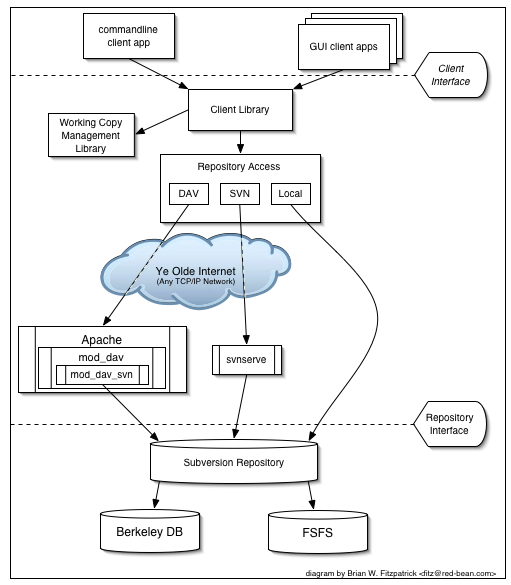Subversion
This page is about 'Subversion' which is more commonly known as svn.
See Also
- Google:Subversion
- Category:Subversion
- Subversion/client
- Subversion/Vendor Sources
- Subversion/Repository Layout
Architecture
Documentation and Resources
- http://www.digilife.be/quickreferences/QRC/Subversion%20Quick%20Reference%20Card.pdf
- The Book (all versions) including
- Best Practices
- The project website at tigris.org
- SVN Release Notes
- subversionary.org community (Subversionary site runs on Drupal)
- orcaware.com wiki (the wiki at orcaware runs on MediaWiki)
- svnforum.org forums
- Vendor Support CollabNet offers full support and enterprise services for Subversion as the company behind the software project.
- Pragmatic Version Control is a great book on some of the implementation topics.
Subversion Clients
Subversion clients are available for all Operating Systems. The powerful command-line client comes with the software. More details are on the Subversion/client page.
Administration
Managing Users
To add a user, or change their password sudo htpasswd -m /etc/apache2/auth/svn-auth-file username To give the user access to repositories sudo vi /etc/apache2/auth/svn-access-file
This simple procedure works well for modest-sized groups, but fuller methods of authentication and group management such as LDAP authentication and authorization will likely be the best solution in a larger setting.
Software Installation and Initial Configuration
See http://gentoo-wiki.com/HOWTO_Apache2_with_subversion_SVN_and_DAV in addition to the manual.
Some of the key items for an install:
- narrow your server options: we use Apache exclusively. We were using file:// but that uneccessarily complicates the security model and administration of user/system accounts and groups.
- create a svn group so that you can add authors to that group
- create wrappers (including apachectl) to set umask 0002 for some access
- set group ownership on the 'db' and set group sticky bit
Migrating a repo from one host to another
To start with, do a dump of the repo
svnadmin dump /var/svn/oasis > /home/me/svndump-2006-12-20Since the dump file is a human-readable format, it can be compressed considerably. In our case, the uncompressed file is 9GB, so compression is a big timesaver for sending it across the wire. You could compress it in transit using rsync's -z option, or you could use gzip or bzip to compress and decompress on the fly.
tar cf - ./svndump-2006-12-20 | gzip -9 | ssh grundlett@10.21.20.10 tar xzf - -C /home/grundlett
The configuration file is conf/svnserve.conf, however you MUST be familiar with all the repository tools (especially svnadmin) that come with SVN before you do anything manually on the filesystem. Each repository comes with this warning in the README:
This is a Subversion repository; use the 'svnadmin' tool to examine it. Do not add, delete, or modify files here unless you know how to avoid corrupting the repository.
If the directory "db" contains a Berkeley DB environment, you may need to tweak the values in "db/DB_CONFIG" to match the requirements of your site.
Visit http://subversion.tigris.org/ for more information.
Administration tools
Note that many clients come with repository manipulation features
svnadmin
svnadmin is the primary administration tool that comes with Subversion
Among other things, it can list locks in the repository with lslocks
general usage: svnadmin SUBCOMMAND REPOS_PATH
[ARGS & OPTIONS ...] Type 'svnadmin help <subcommand>' for help on a specific subcommand.
Available subcommands:
- create
- deltify
- dump
- help (?, h)
- hotcopy
- list-dblogs
- list-unused-dblogs
- load
- lslocks
- lstxns
- recover
- rmlocks
- rmtxns
- setlog
- verify
Command Reference
Locking Files
Dealing with binary files (e.g. *.doc, *.jpg) Note that sometimes it is useful to work with 'locks' to advertise to other users that you are editing a binary file format like a jpg or doc (since binary files don't merge particularly well). Subversion enables you to create a lock on a file. You can also find out who has the file locked. Locks are not authoritative. You don't just create a lock and forget it. You don't create a lock just to prevent others from working. By policy, (long-lived ~72hr) locks can and will be broken by the repository administrator. Locks can also be stolen (somebody else needs to work on the file, you forgot your lock was on it, they broke your lock and then lock the file themselves so they can advertise that they are working on the file. If you have wide-area access control issues, speak to a repository administrator about the authorization permissions for a project.
http://svnbook.red-bean.com/nightly/en/svn-book.html#svn.advanced.locking
Subversion Help
Subversion has a very extensive help interface available. To see the top-level help, run:
svn help
From there, other commands can be investigated by adding those commands like:
svn help add svn help delete svn help commit
Adding a file
svn add FILE_or_FILES
Deleting a file
svn delete FILE_or_FILES
Reverting to a prior point in history
Sometimes you want to use the older version of a file because 'bad' changes got introduced to the repository. Say you have a binary pdf file, and you want to make an older version the current version. You do a merge, with a reversed merge range. This same procedure works equally well on text files.
First, look up file revision information:
svn log membership_agreement_print_version.pdf
Then, look up the merge command syntax and do a dry run before trying the real merge:
svn help merge svn merge --dry-run -r 101:1 somefile.php svn merge -r 101:1 somefile.php
NB To revert a whole tree, you would use 'checkout' with a revision number or label and that would get you the snapshot you wanted.
Renaming a file
If you have a file in subversion, and you wish to preserve it's history, but you want to rename it, use the svn mv command:
svn mv file:///var/svn/myrepo/www.example.com/trunk/images/smile.png \ file:///var/svn/myrepo/www.example.com/trunk/images/smile1.png
Deleting untracked files
Say your project spews build artifacts into your source tree, and doesn't clean up after itself. How do you clean out your working copy without having to do a clean checkout?
svn status -no-ignore | grep -e ^\? -e ^I | awk '{ print $2 }' | xargs --no-run-if-empty rm -rLast Week's svn Log
svn -vr {$(date --iso-8601 --date="last week")}:HEAD log http://code.example.com/svn/project/trunk/Add a bunch of new files
svn status . | grep '^?' | sed 's/^? */svn add "/g' | sed 's/$/"/g' | shFind in svn
Old versions of Subversion would store metadata throughout the working copy, and offers no facility for searching the content. While you could and should setup a fantastic indexing service, you
find . -name \.svn/ -prune -o -name '*.php' -exec grep -l needle {} \; | sed 's/^/# /'